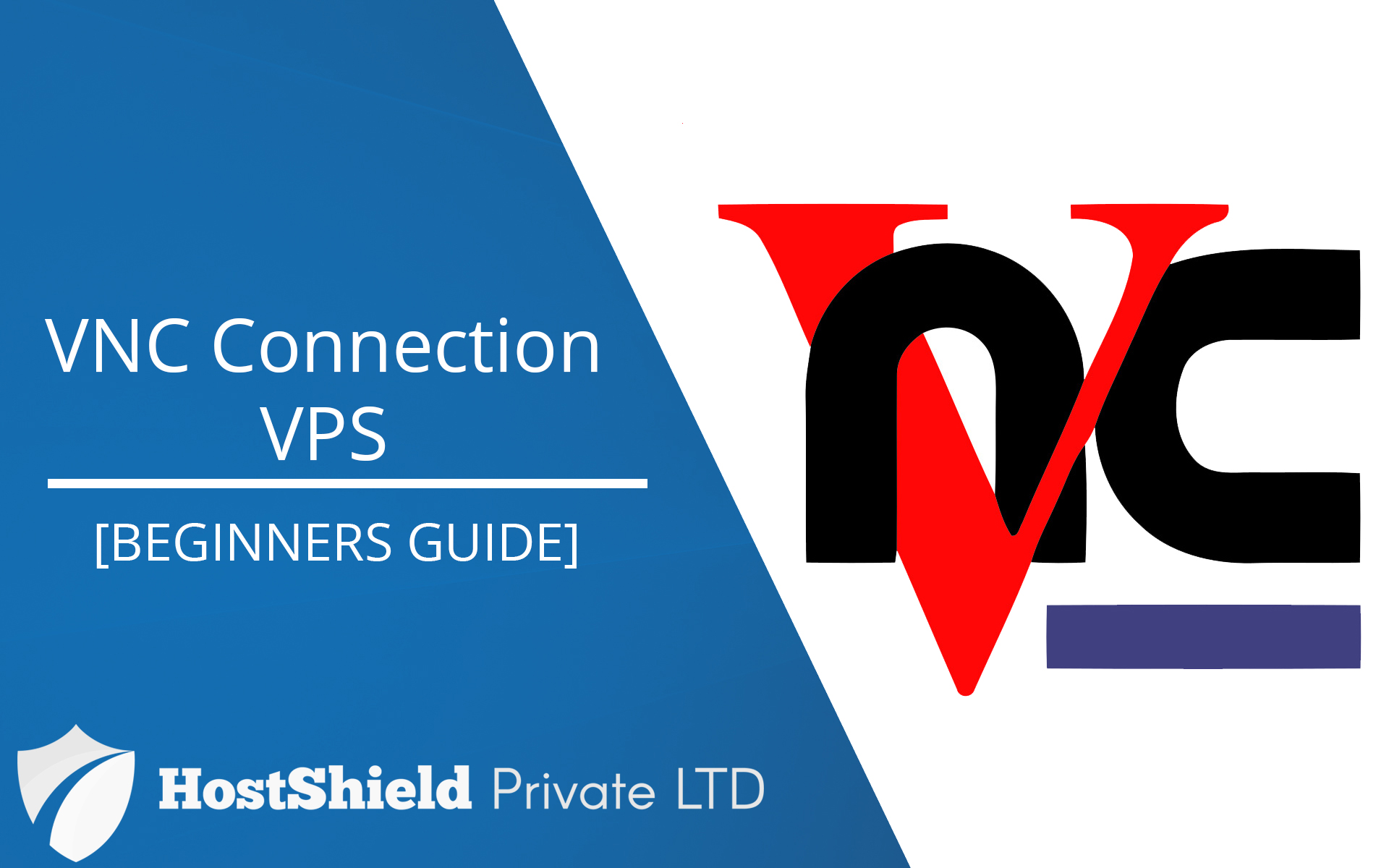
VNC allows convenient remote access to VPS with a graphical interface, simplifying tasks and providing flexibility from any device. It enhances user experience and streamlines VPS management.
Here are the required steps on how to access a VPS via VNC:
How to access A VPS via VNC
Find and click on the "Services" link in the menu. It is usually under the "Client Area" or "My Account" section.
Once you click on "Services", you will be taken to the "Services" page, where you can see a list of all the services you have.
Each service listed will typically include information like the service type (e.g., hosting, domain registration),service status (e.g., active, suspended), and other related details.
2- Select the VPS that you wish to connect via VNC from the listed services
3- Scroll down and click the VNC button as shown in the screenshot
4- A Popup will show, select Launch HTML5 VNC Client
5- Wait a few seconds and you will be connected !
In conclusion, connecting to your VPS via VNC through our VPS panel provides a seamless and user-friendly way to access your server remotely. By following the steps outlined in this guide, you can easily establish a VNC connection and take control of your VPS with ease. Additionally, this method serves as an essential troubleshooting option in case you encounter difficulties connecting to your VPS through other conventional means. With VNC, you can confidently manage and troubleshoot your VPS, ensuring uninterrupted access and optimal performance for your online endeavors

