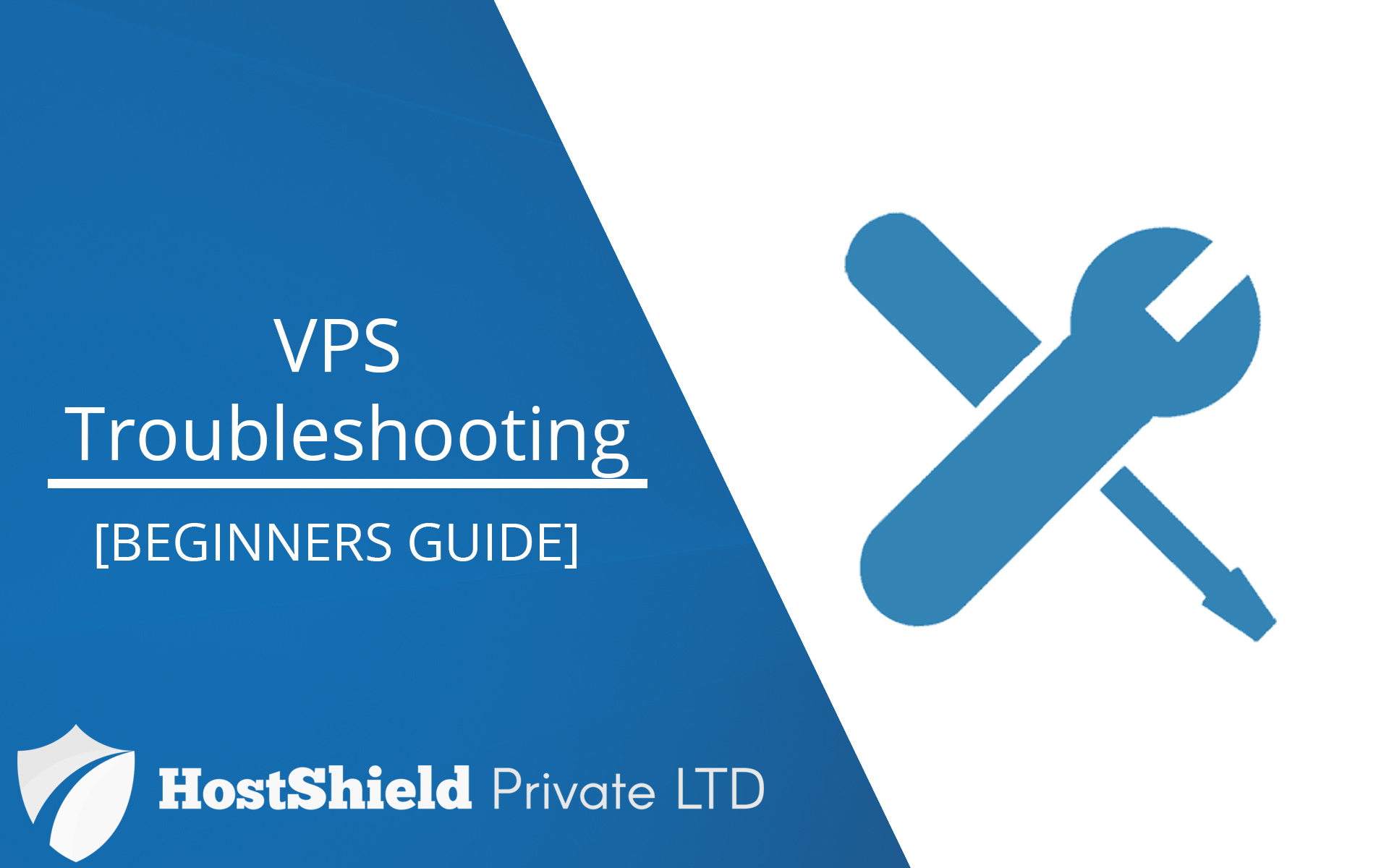
Welcome to our comprehensive VPS Connectivity Troubleshooting Guide! In this tutorial, we will walk you through the essential steps to diagnose and resolve connectivity issues with your Virtual Private Server. Whether you encounter no connectivity or intermittent connection problems, we've got you covered with easy-to-follow solutions that will get your VPS back online in no time
VPS Connectivity Troubleshooting:
Step 1 involves checking our server's status page to verify if there is any downtime from our end; Our servers status page can be found here https://hostshield.net/status/. If there is no downtime then please proceed to Step 2.
Step 2:Checking if your VPS is pingable.
To ping your VPS, follow these simple steps:
1-Open the command prompt or terminal on your local computer.
2-Type the following command: ping [VPS IP Address]
3-Replace [VPS IP Address] with the actual IP address of your VPS. You can find this IP address in your VPS control panel or server management dashboard.
4-Press Enter to execute the command.
5-The ping command will send a series of packets to your VPS's IP address and measure the response time. If the VPS is reachable and responsive, you will see a list of replies showing the time it took for each packet to travel to and from the VPS.
6-If the VPS is pingable and you receive responses, it indicates that the VPS is online and network connectivity is established. However, if there are no responses or you see "Request timed out" messages, then please proceed to Step 3.
Step 3- Connecting to your VPS via VNC
If the previous attempt to ping the VPS failed, it's time to access the VPS via VNC (Virtual Network Computing) to ensure that the VPS is booting properly. VNC allows you to remotely access the VPS's desktop environment, giving you direct control over the system. By using VNC, you can inspect the VPS's current state and troubleshoot any potential booting issues or errors that might be hindering its connectivity.
Check out the following tutorial on how to check access your VPS via VNC https://hostshield.net/billing/knowledgebase/6/How-To-Access-A-VPS-Via-VNC.html
In the end, If the previous steps did not resolve the connectivity issue, we recommend opening a support ticket. Our dedicated staff is ready to assist you promptly and efficiently. By submitting a ticket, our experts can delve deeper into the problem, perform in-depth diagnostics, and provide personalized solutions to get your VPS back up and running smoothly. Your satisfaction is our priority, and we're here to ensure your VPS functions flawlessly, so don't hesitate to reach out for assistance

